What's Your Dream
iPhone/iPad App
Dream Planner/Diary App
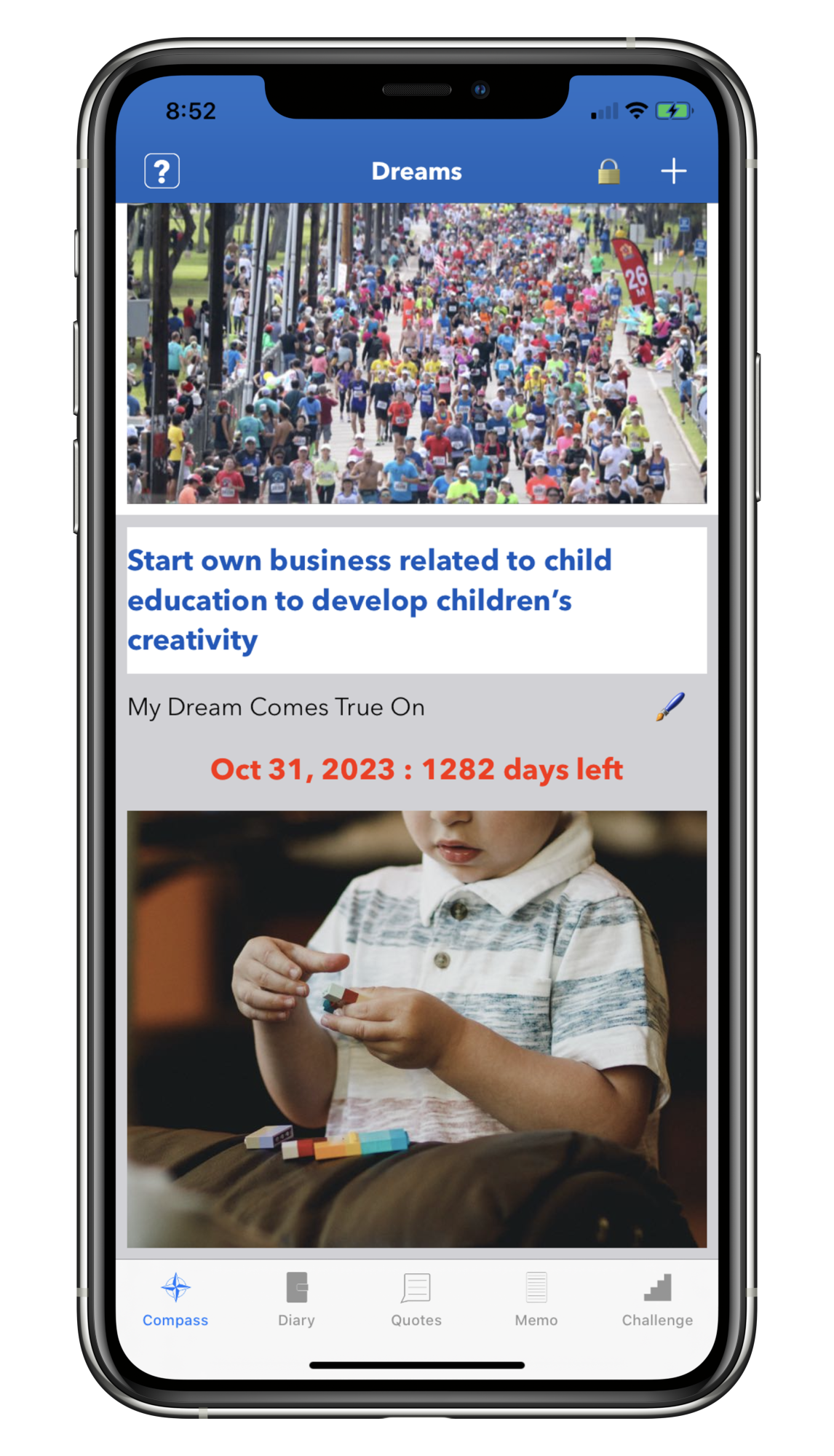
Make Your Dreams Come True
Create a roadmap to make your dreams come true. Your dreams will be divided to small steps which should be taken actions.Schedule To-Do List to your Calendar.
- Compass: Create a roadmap to make your dreams come true. Write your dreams and set the target dates. Divide your dreams into small steps which you should do now. Schedule To-Do List into your Calendar. Read the dreams, goals, milestones and To-Do List everyday.
- Diary: Check accomplishments of To-Do List and write diary to reflect on the day.
- Quotes: Add favorite quotes which inspire you. Add them to Reminders.
- Memo: Write down ideas when you come up with.
- Challenge: List challenges that you need to overcome and think of the solutions.
- Write your dreams and set the dates to make your dreams come true.
- Divide your dreams into specific goals to make your dreams come real.
- Set milestones to achieve each goal.
- Create To-Do List to reach the nearest milestone.
- Add To-Do List to your Calendar to schedule them.
- Write your dreams and set the dates to make your dreams come true. Try to write your dreams as specific as possible. Add an image to help you visualize your dreams. You can add a dream by tapping + to start writing. Tap to select an image from your photo library.
- To edit your dream, tap the pen sign on the cell. To delete your dream, tap the lock sign to unlock and swipe from right to left on the cell. After deleting the cell, tap the lock sign again to lock the dreams. Please be careful; if you delete the dream, you also delete all of your goals, milestones and To-Do List belongs to the dream you delete.
- Think about what goals you must accomplish to make your dream come true. The goal should have a relationship of cause and result to your dreams,. The goal may be more than one. Maybe you need multiple goals to make the dream come true. List all goals that have to be achieved. Write your goals and set the dates to be achieved. Add an image to visualize your goal. To write goals, tap the dream and tap + on the Goals page to start writing. How to edit and delete are the same as Dreams page.
- Think about what steps you need to take to achieve the goal. Divide the goal into small milestones and set the date to each milestone. The milestones must be measurable. Set specific numerical target on each milestone. To write milestones, tap the goal and tap + on the Milestones page to start writing. How to edit and delete are the same as Dreams page.
- Think about what tasks you must accomplish to reach your nearest milestone. To-Do Items must be measurable. Try to add numerical target on each To-Do Item. Determine how often you must do the To-Do Item. To write To-Do Items, tap the nearest milestone and tap + on To-Do List page.
- To be sure to accomplish the To-Do Item, add each item to your Calendar. To add Calendar, tap To-Do Item and tap the button. Add alert if necessary.
- If you cannot complete the To-Do Item as you scheduled, reschedule it on your Calendar. Do not ignore To-do Items you scheduled on your Calendar.
- Diary should be used not only to reflect of the day at night, but also to check the progress of accomplishment of the To-Do List during the day time.
- Tap + on Select Date to add new date.
- Tap the date you created and tap import sign to download your To-Do List from your Calendar. In order to download your To-Do List to Diary, you must add To-Do List to your Calendar on the Schedule in the Compass in advance.
- Tap To-Do Item to put check mark when you accomplish the item. Write Diary by reflecting your accomplishment on that date and save.
- To add new item, tap + on each page. Quotes can be added to Reminders by tapping the quote.
- To edit, tap pen sign. To delete, swipe the cell.
System requirements.
iOS 12.0 or later.
How To Use
Tap ? on the app to see more instructions.
© TheNewLifeEnterprise, LLC | Privacy Policy